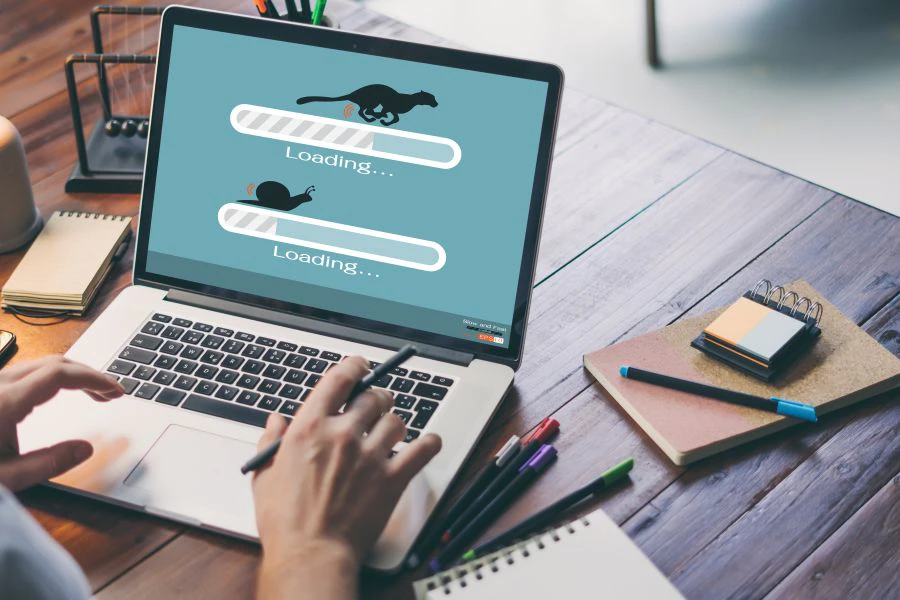
Computer/Laptop
Cleaning may be required
Computing is sometimes a very mysterious world: overnight, you may find that your laptop takes longer than usual to start up, opens files more slowly, or slows down especially when you play games or watch videos. This type of situation is not uncommon, and in the vast majority of cases, the problem is easily resolved.

Speed up your computer: 5 tips to apply
The slowness of a laptop can be explained in different ways. Very often, the problem is of software origin: this is good news since it means that you will not have to open the lid of your laptop! However, this guide still offers a simple hardware solution if the rest is not enough. Here's how to fix laptop slow problems.
Free up space on your hard drive
Whether your laptop is equipped with a hard drive (HDD) or an SSD, it may happen that it is so full that it slows down. It is not recommended to fill a hard disk up to 100%, even more so when it houses the operating system of the machine. The ideal is to keep at least 20% of disk space available.
To do this, you can use the " Disk Cleanup " tool offered by Windows. A search with the same terms in the engine of the operating system allows you to access them immediately. You can use it to empty the trash, but also temporary files or files that are no longer used. This can often eliminate several gigabytes of unnecessary data very quickly, and it can help speed up your machine. Be careful though: do not delete files yourself directly but only those suggested by the Windows tool. On the other hand, you can delete personal data like photos and videos, if you no longer need them, or store them on a removable disk instead.


Delete programs you no longer use
Continuing on from the previous point, it can be very useful to make a careful check of the software, applications and programs that are installed on your laptop, to determine whether you are still using them or not. To do this, you can go to Settings > Apps > Installed Apps. All the programs present on the PC appear there. Scroll through the list and when you come across software you no longer use, uninstall it. This will save space and possibly prevent your computer from running unnecessary software in the background. This brings us to our next point.
Limit the programs that launch at startup
When a computer starts up, it has a habit of automatically launching many programs. While some are very useful, such as those related to laptop drivers or essential Windows functions, others are contents which may slow down your machine. It is therefore necessary to prevent their launch at computer startup.
Type " Task Manager " in the Windows search engine, and open the associated window. Then select the " Startup Applications " menu. Each program is associated with a startup impact level: when it is "high", this means that the application has a high risk of slowing down the laptop. When you find that it concerns a program that you do not use frequently, you can disable its launch at machine startup. As a general rule, when you cannot figure out which program it is, it is best not to touch anything.
Look for viruses
Computer viruses in the broad sense can contribute to slowing down your computer very considerably. Often, they use the computing power of your laptop to mine cryptocurrencies, attack remote servers, spy on your activities… Not only can this slow down or even block your machine, but as a bonus, it also reduces your online security.
Installing an antivirus, even free, can help you see things more clearly. You can turn to Avira or Avast, but also use Malwarebytes or Adwcleaner to scan your hard drive for malware. Some very stubborn viruses sometimes require the installation of specific software and several restarts to be removed. In the end, you should see the difference.


Dust off your computer
Our last tip requires a little work and a few accessories, since it is about dusting off your laptop. You should know that an accumulation of dust in the fans of a computer prevents the hot air from evacuating effectively and, to protect itself, the machine goes into under-rev, which often results in slowdowns.
Laptops are often affected by the problem, as the dust buildup is less noticeable. You can do this in two ways, after shutting down your computer. The simplest is to use a can of compressed air to blow inside the laptop through the ventilation spaces. In this case, then use a low-powered vacuum cleaner to suck up as much dust as possible from the air outlets of the fans.
Second solution: equip yourself with a small screwdriver to open the back cover of your laptop, and thus have direct access to the fans and all the components. Here too, the air bomb is required, but the cleaning is more precise and the dust is completely eliminated. All you have to do is put the hood back on and turn the computer back on to see if your cleaning session has paid off!
What to do when nothing solves the problem?
If, despite your best efforts, your laptop is still slow, the root of the problem may be its age. Throughout its life cycle, a laptop benefits from numerous system updates, including essential security updates, which can gradually slow down the machine. Even if it is always beneficial to carry out regular cleaning within the hard drive and manual dusting, there always comes a time when the laptop ends up being technically overwhelmed.
Therefore, if you have been using your laptop for many years and nothing seems to be enough to restore it to its former speed, it may simply be time to change it. It is up to You to decide !


 Canada (English)
Canada (English)  México (Español)
México (Español)  USA (English)
USA (English)  América Central y el Caribe (Español)
América Central y el Caribe (Español)  Argentina (español)
Argentina (español)  Bolivia (español)
Bolivia (español)  Chile (español)
Chile (español)  Colombia (español)
Colombia (español)  Equador (español)
Equador (español)  Deutschland (Deutsch)
Deutschland (Deutsch)  France (Français)
France (Français)  Nederland (Nederlands)
Nederland (Nederlands)  United Kingdom (English)
United Kingdom (English)